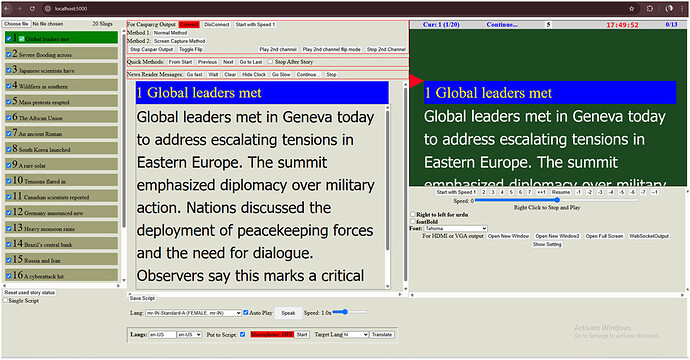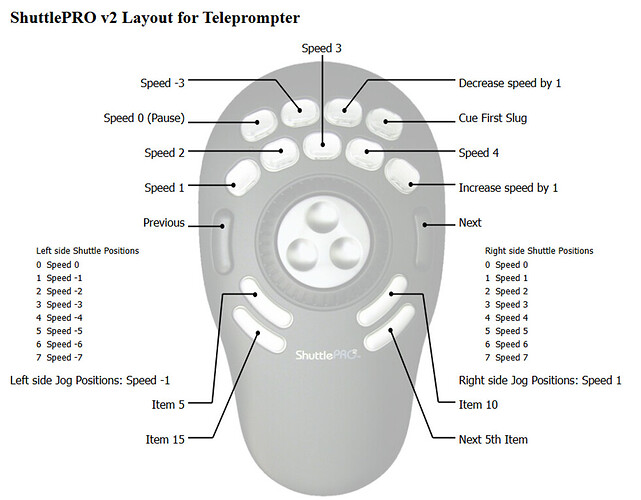![]() Teleprompter Software (Next.js-based) — Setup & Usage Guide
Teleprompter Software (Next.js-based) — Setup & Usage Guide
Hi everyone,
I’ve developed a free Teleprompter software using Next.js, integrated with CasparCG. Here’s how you can set it up and use it:
Latest version https://bit.ly/4koiyHk
online test https://web-tele-prompter.vercel.app/
Github GitHub - vimlesh1975/WebTelePrompter
![]() Installation Steps
Installation Steps
- Install Node.js (v23.11.1)
Download and install from:
https://nodejs.org/dist/v23.11.1/node-v23.11.1-x64.msi - Download CasparCG Server
Get it here:
https://drive.google.com/file/d/1V1LZWQmss2O4gqG5wVSHLuW2J9Y8SDoj/view?usp=drive_link - Extract the software
Use 7-Zip to extract:
https://7-zip.org/a/7z2409-x64.exe - Start the Prompter
Open theteleprompterfolder and double-click:
start Prompter.bat
![]() Open in Browser
Open in Browser
Go to:
http://localhost:5000
![]() How to Use
How to Use
- Choose a
.txtor.docxfile from your system. - Double-click on the desired slug name.
- Click a speed (e.g., 1, 2, 3) to begin scrolling.
- Right-click to pause/play with previous speed.
![]() Output Window
Output Window
- Click
Open New Windowto launch output in a new window. - Move it to a second screen.
- Double-click the title bar to maximize.
- Double-click inside the content area or right-click to flip (mirror text).
- Right-click again or double-click to un-flip.
![]() CasparCG Output
CasparCG Output
- Choose between
Screen Capture MethodorNormal Method. - Use
Toggle Flipto mirror/unmirror CasparCG output. - Ensure the browser tab is active and partially visible for CasparCG to render it.
![]() Settings
Settings
- Adjust font size, start position, font color, background color using the
Show Settingbutton. - CasparCG host is configured in
.env.local.
![]() ShuttlePro Support
ShuttlePro Support
- ShuttlePro control preset file:
ShuttleProSettingsForGoogle Chrome.pref(included in folder)
![]() Mobile Controller
Mobile Controller
Access from other devices:
http://[your_local_IP]:5000/m
![]() Microphone Editing + Translation
Microphone Editing + Translation
- Speak into your mic to edit slug content.
- Script can be translated by clicking translate button.
- Slug changes can be saved as new text files in your Downloads folder.
Feel free to try it out and let me know your feedback or suggestions. I’m happy to share updates or improvements!