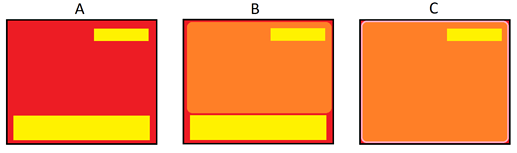I’ve been told about a feature we used to use which allows assets or layers to be enabled/disabled on the Key output of CasparCG. Essentially I want to assign a layer to either Fill only or both Key Fill.
I’ve had a look at the WIKI and the closest function I can find mentions is ‘SEE MIXER KEYER’ - but there are no examples of its use.
Is anyone able to provide more information?
That is an old workflow for a preview, right? That is from a time where a output channel (maybe still analog not SDI) has costed 7’000 bucks. Today most graphics have in and out animations and so that is not a good way to do the preview.
For a preview you can either use a spare output from a Decklink Duo (for instance) or use a Decklink Mini Monitor starting at $145.- Then send the graphic to the preview or program channel respectively.
Hey, thanks for your quick reply but that’s not what I’m trying to do. I’ve got a use case where a resized video needs to effectively sit between two elements of the same CasparCG output.
The background layers will have a full-screen background image and dynamically updated text, there will then be a live feed that is resized on the vision switcher, then on top of this will be a name strap which is also dynamically updated. The name strap will remain visible at all times but the background layers will be hidden when the live feed goes to full screen.
Previously they had the CasparCG fill as the background, then a DVE containing the video and then a cropped version of the same CasparCG again - but this time combining it with the key signal. The branded background wasn’t included in the key so the only thing which remains is the namestrap.
A - represents the output of CasparCG
B - represents the output of CasparCG with a squeezeback/cropped video onto - note the name strap is visible through the video.
C - Full-screen video with the same name strap visible.
Aha, that is a cool idea. Alas I guess it would be easier to use two channels, one for the background and one for the graphic (fill & key) as Caspar is not very good at outputting straight alpha stuff. But with a Decklink Duo 2 (around $500) you can easy do this, as it has 4 BNC connectors, that can either be in’s or out’s. You even end up with a spare channel for a preview or so.
IIRC I’ve done something similar once before. You’ll need to do this with two channels (though you only output one of them) since MIXER KEYER only works for one layer.
You’ll do all your graphics on one channel, routing it to another channel and then use MIXER KEYER to change the alpha.
Configure CCG with two channels, one of them can be without any outputs. Let’s say channel 2 is your “virtual” channel with all the graphics.
Setup graphics on channel 2
PLAY 1-10 route://2
PLAY 1-11 KEYINGGRAPHIC
MIXER 1-10 KEYER 1
Then you swap out the images you use on layer 1-11 to change the key. You paint in the areas you want to use in the key with red for the images used on 1-11.
1 Like
So… I’ve done some further digging and loaded the template into CasparCG and discovered the background image was a TGA and doesn’t create a mask on the key output of the bluefish cards we are using. So effectivity we have an image which only appears on the fill signal.
Is that expected behaviour or did the previous team discover a workaround?
That may work for TGA graphics, but will not work for dynamic templates.
1 Like
Appears that’s all we wanted it to do.
1 Like